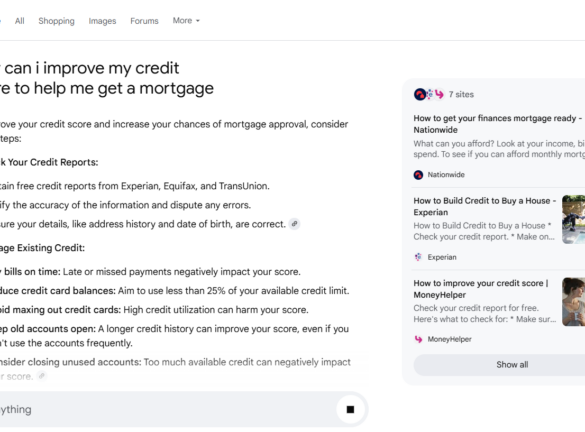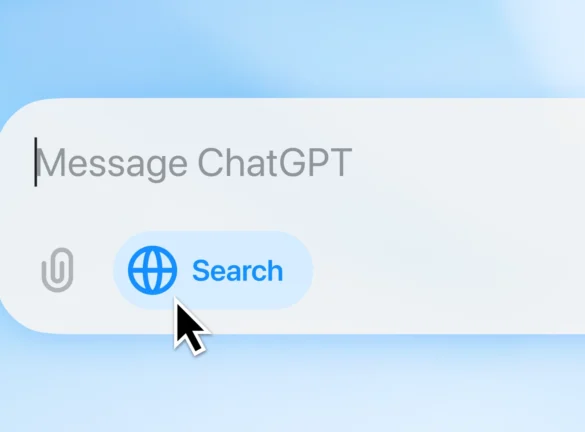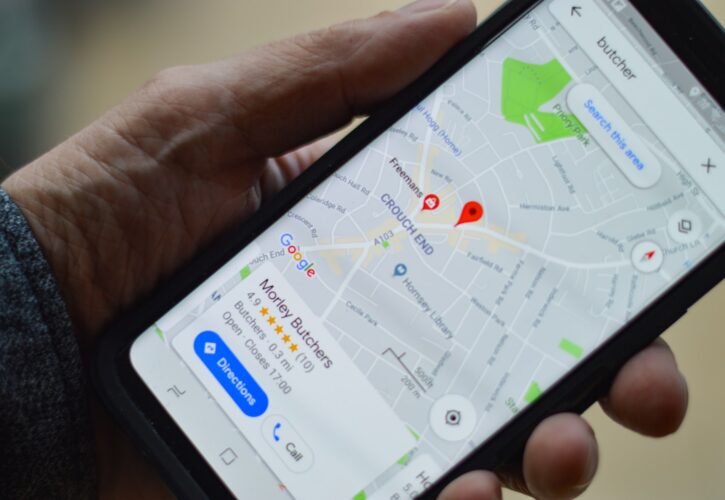
Is Google My Business relevant to my SEO?
Understanding the difference between Service Area and Brick and Mortar listings is key here. Google My Business (GMB) is really important for ‘brick and mortar’ businesses because it helps with local SEO for example, ensuring that customers can navigate to your business via Google maps. When applied to large organisations and/or ‘service area businesses’, it can help your branded visibility in SERPs, but it’s not essential.
Considerations:
- If your website displays business information accurately, this will be pulled into SERPs automatically via Google’s artificial intelligence (AI)
- We recommend that websites are correctly optimised, with all company information displayed accurately and consistently across the whole site prior to creating GMB profile(s) – this is because updating your website(s) is more straightforward than updating GMB profile(s)
What is a Service Area Business?
A service area business (SAB) delivers its products or services to its customers where they are, as opposed to in-person at the business address. It doesn’t have a shop front, or a place for customers to physically visit. Customers aren’t relying on or visiting a location or headquarters in order to use its services.
Call centres and corporate offices for employees are not shop fronts.
What is a Brick and Mortar Business?
A brick and mortar business has a shopfront and welcomes ‘foot traffic’. It serves its customers at its business address but does not (strictly speaking) go out to them*. One other criteria to qualify for this type of listing is that your business address should have permanent signage.
*there is a ‘hybrid’ option in GMB for businesses which are service-based but also have a ‘storefront’ (for example a restaurant that offers delivery)
How valuable is GMB for SEO?
| Brick and mortar | Service area |
| Very – maintaining and utilising your GMB profile(s) should be prioritised | Valuable but not as high a priority as it is for brick and mortar businesses |
| Your GMB profile(s) are really important for your local SEO and ensuring customers can easily plan their route to you via Google maps | Your GMB profile(s) is useful for positioning your business for SERP carousels like those pictured below** |
SERP carousels
What kind of SEO doesn’t love a SERP feature? It’s true, we love them all! But what’s key to note here is that your brand will not be synonymous with every carousel Google uses, so it’s unrealistic to expect to appear in all of them. Here are some examples…
The featured brands in figures 1. and 2. specialise in these individual products (time tracking and online donation services). Notice that there are many other, larger brands offering the same products as part of broader product offerings which aren’t featured, for example, Sage software, Iris software and Netsuite.
Figure 1.
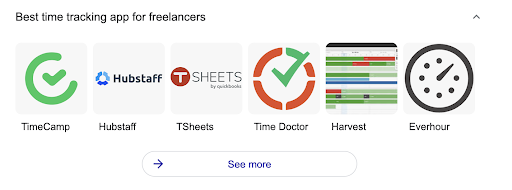
Figure 2.
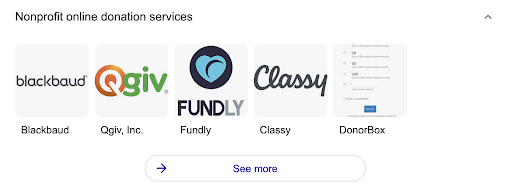
Which carousels should I target?
Summarise the product and service your business offers in one sentence. Whatever this is – that is the carousel you should go after.
Should I target them?
Once again it’s true, we love a ‘sexy’ SERP feature! But when investing SEO resources into acquiring SERP carousels, consider where they are in SERPs. Usually, they’re featured towards the end of page one. So, in terms of generating site traffic and leads, it’s more valuable to go after position one rankings for relevant keywords users are likely to convert from. Additionally, remember that if your website displays your brand information accurately, it’s likely that this will be pulled into and displayed into the relevant SERP features automatically via Google’s AI. For example, further SEO work isn’t usually needed to obtain features like this:
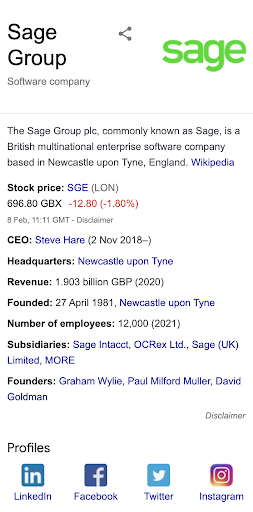
What’s the difference between a brick and mortar profile and a service area profile?
| Brick and mortar | Service area |
| The business address is shown in the organic listing | The Shaded portion of the map showing the area that you serve instead of an address shown in the organic listing |
| Can be included in maps pack of search result | No navigation help is displayed in the search result |
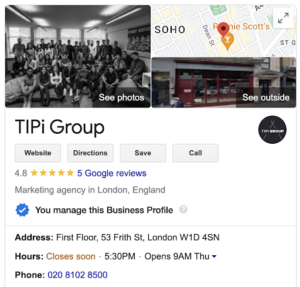 |
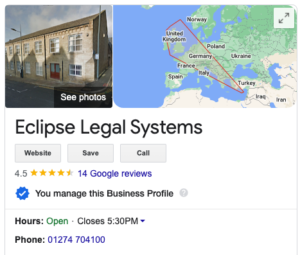 |
The organic listing for a brick and mortar business will show the actual business location. Whereas with the listing for a service area listing, users see the service area the SAB operates within. For this reason, brick and mortar businesses appear in Google Map results, while SABs have a greater chance of having their listing shown in standard Google Search results.
I’m listing an office space that’s occasionally used to host meetings with customers, but doesn’t serve customers in-person every day – is that a SAB or a brick and mortar business?
The list of business categories Google provides is extensive, so find and select one that accurately represents what your business is. In this instance, a good option is ‘Corporate Office’ .
Set up your brick and mortar business in GMB in 5 steps
- Populate and optimise your website pages correctly – updating your website(s) is more straightforward than updating GMB profile(s). So do this first, ensuring that company information displayed is accurate and consistently represented across the whole site prior to creating GMB profile(s). **** see below
- Set up your GMB profile – use your GMB account as the basis of your citations. Match your citation information to your GMB account (e.g. in directories), as well as your website itself (e.g. contact information, organisation schema). Include all the relevant information you can: your address, service areas, opening hours, telephone number, add images, add products/services. Try not to miss out relevant information in your profile.
- Get your profile(s) verified – the business owner needs to be verified in order to edit the profile and for bulk location management. It can be a lengthy process because you need to prove to GMB that you are in fact the business owner or a verified representative of the business.
- Specify your business categories – specify your primary business category and up to 10 subcategories. You want your profile to be as complete as possible, but Google’s advice is to use as few categories as possible to describe your overall core business from the provided list.
- Upload imagery – cover and logo picture to represent your brand in SERPs. If you don’t add this you might end up with interesting images from elsewhere on your website appearing!
Additional tips:
Respond to reviews – customer reviews and review schema in search improve authority, trust and CTR.
Use the advertising features – writing business posts allows you to share valuable, timely information and connect with your audience. There are a few types to choose from:
- Covid-19 update
- Offer
- What’s New
- Event
- Product
You can include a photo, a CTA or a link to a website or specific landing page. A post is highlighted and shown on the knowledge panel for 7 days. Here’s an example:
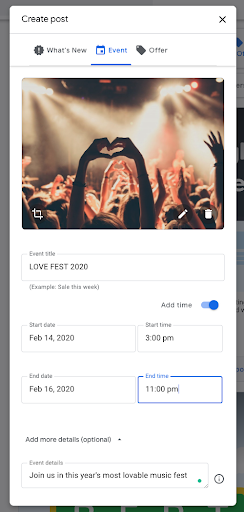
**** What about listing multiple locations for the same business and website?
If you have multiple locations or branches, create individual ‘store’ pages on your website, and make sure company information is correctly displayed on the page and reflected in the backend via your schema mark-up.
On the pages:
- Address
- Contact details
- Opening hours
- Social media profiles
In the schema:
- All four of the above
- Geo coordinates (from maps)
- Aggregate rating (reviews)
- Review rating (reviews)
Using GMB with schema
List your headquarters as the parent organisation and your other locations as local businesses. Here is a good example of this from an estate agents with multiple branches (shop fronts) in South London, James Anderson:
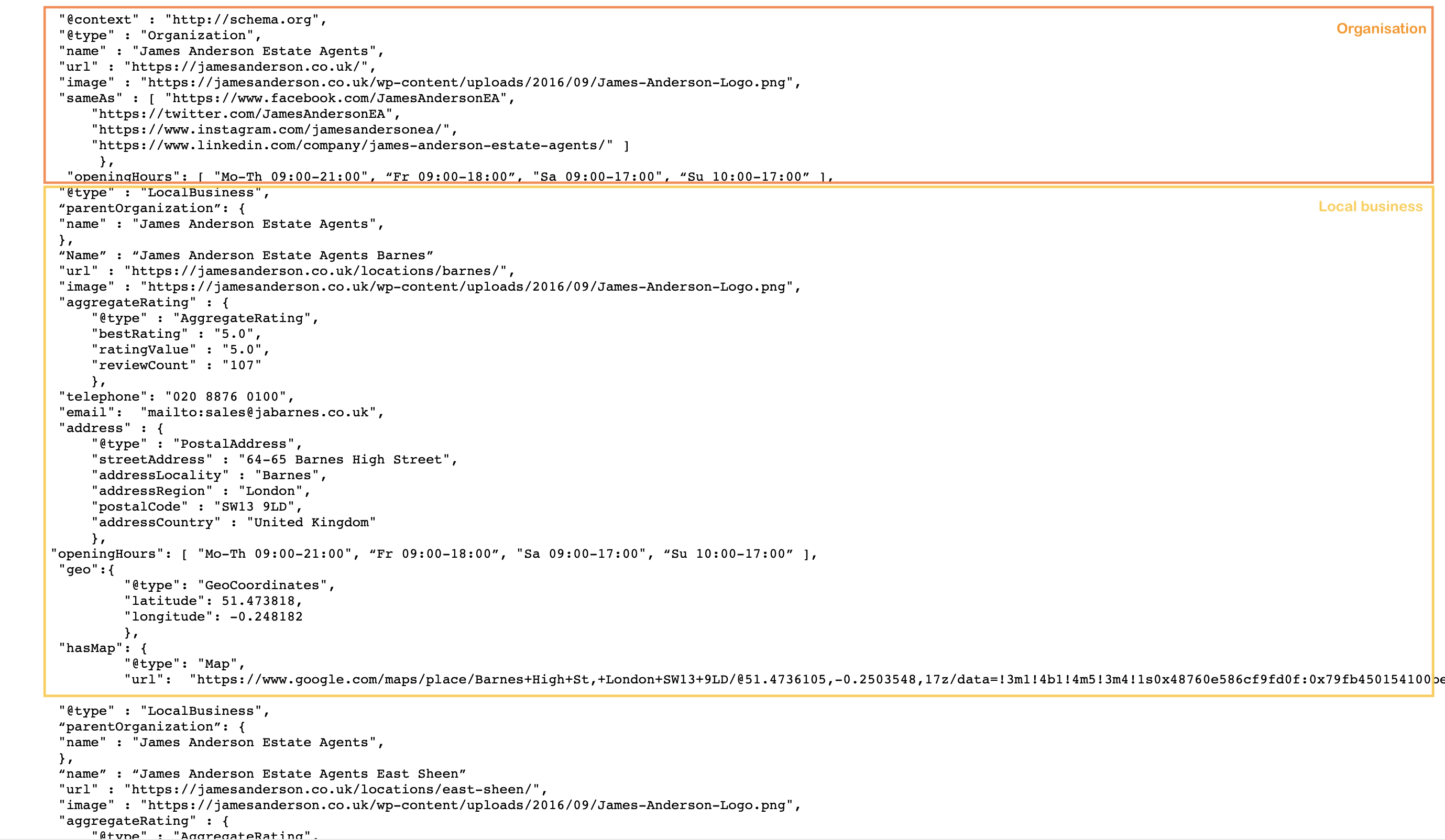 Now you can set up your GMB. The easiest way to set up multiple profiles for the same business in GMB is to use bulk location management. Bulk location management allows businesses with 10 or more locations to add, verify, and manage their locations via one GMB account, simplifying the process significantly.
Now you can set up your GMB. The easiest way to set up multiple profiles for the same business in GMB is to use bulk location management. Bulk location management allows businesses with 10 or more locations to add, verify, and manage their locations via one GMB account, simplifying the process significantly.
TIP: you can combine pre-existing local business profiles into one GMB account:
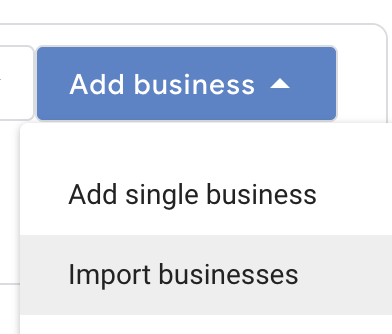
When you opt for this option, Google even provides you with a spreadsheet template so you can import multiple profiles at one. Super helpful!
Dos and don’ts: brick and mortar
- Do control multiple profiles from one sole GMB account (provided they are locations owned by the same brand and business)
- Do create a website page for each local business or ‘location’
- Do update all information ensuring it’s correct at all times (in GMB and on the website pages themselves)
- Don’t display inconsistent information between your website pages, schema and GMB profile(s)
- Don’t rely on GMB profiles which are not verified
- Don’t display inaccurate information or information that’s inconsistent with that listed on your website
- Don’t leave questions and reviews unanswered
Set up your service area businesses in GMB in 5 steps
- Populate and optimise your website pages correctly – updating your website(s) is more straightforward than updating GMB profile(s). So do this first, ensuring that company information displayed is accurate and consistently represented across the whole site prior to creating GMB profile(s). **** see below
- Set up your GMB profile – use your GMB account as the basis of your citations. Match your citation information to your GMB account (e.g. in directories), as well as your website itself (e.g. contact information, organisation schema). Include all the relevant information you can: your address, service areas, opening hours, telephone number, add images, add products/services. Try not to miss out relevant information in your profile.
→ When setting up your GMB profile, Google will ask you whether or not you have a location that customers can visit – select “No”
→ It also tells you that the location will show up on Google Maps and in Google Search – select “No.”
→ You will then be asked to indicate the area that you serve. You can use post codes, cities, counties, states, etc.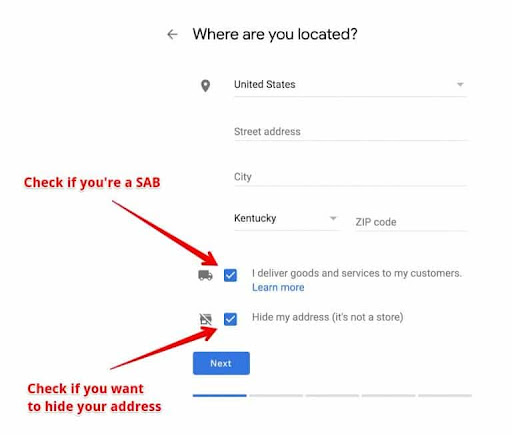
→ What potential customers will see in Google Maps is a shaded portion of the map showing the area (around your business address) that you serve. They won’t see the actual address. However, Google does still require you to input an address that they can send a verification postcard to. This should be the address the company is registered to.
Note: Google suggests that everywhere within your GMB service area will ideally be max. a 2 hour drive from your business address. However, there are businesses that do serve greater areas so this is merely a recommendation.
3. Get your profile(s) verified – the business owner needs to be verified in order to edit the profile and for bulk location management. It can be a lengthy process because you need to prove to GMB that you are in fact the business owner or a verified representative of the business.
4. Specify your business categories – specify your primary business category and up to 10 subcategories. You want your profile to be as complete as possible, but Google’s advice is to use as few categories as possible to describe your overall core business from the provided list.
5. Upload imagery – cover and logo picture to represent your brand in SERPs. If you don’t add this you might end up with interesting images from elsewhere on your website appearing!
Additional tips:
Respond to reviews → customer reviews and review schema in search improve authority, trust and CTR.
Use the advertising features – writing business posts allows you to share valuable, timely information and connect with your audience. There are a few types to choose from:
- Covid-19 update
- Offer
- What’s New
- Event
- Product
You can include a photo, a CTA or a link to a website or specific landing page. A post is highlighted and shown on the knowledge panel for 7 days.
- Utilise insights → GMB provides insights into how customers find and utilise your business online, which can provide valuable data on how your GMB presence is working, and other factors of your SEO.
- For example, the data below shows that 50% of example business’ GMB views came from users searching for product/service queries (generics), whilst 20% was branded search.
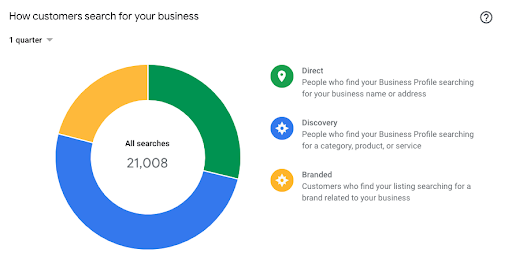
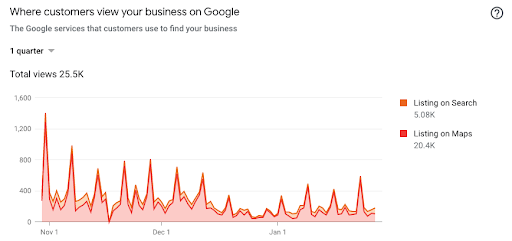
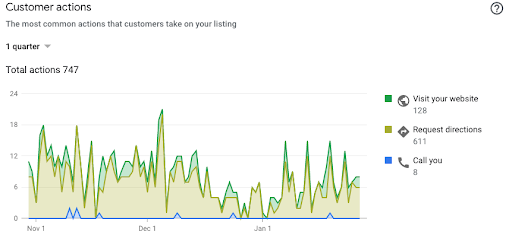
Dos and don’ts:
- Do create one GMB profile per service area
- Do use website pages (not GMB) to provide office information for your employees, business partners and customers (if they are interested) you can nest these pages underneath company ‘About’ pages if you have them
- Don’t create GMB profiles for call centres and corporate offices for employees (these are not shop fronts)
- Don’t create multiple GMB profiles for the same service area
- Don’t create more than 20 GMB profiles. You can have up to 20 service areas
- Don’t rely on GMB profiles which are not verified
- Don’t display inaccurate information or information that’s inconsistent with that listed on your website
- Don’t leave questions and reviews unanswered
If you need some help with your SEO, get in touch here. Alternatively, if you liked this blog, check out more of Alice’s insightful pieces here.