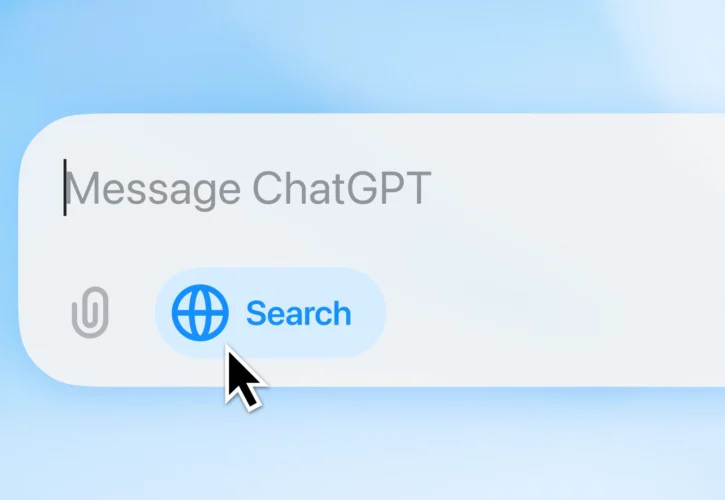
ROAST’s 6 Initial Observations about ChatGPT Search
After a prolonged period of private testing, OpenAI have launched ChatGPT Search to some of the masses (ChatGPT Plus and Team users, as well as SearchGPT waitlist users). Here at ROAST, we’ve been having a play with this new tool and now share some initial thoughts on what could be the future of search.
1. ChatGPT Search is not a separate UI or URL.
To start, many thought that Open AI were going to implement web search is through the use of a separate website search box, for example, ‘search.chatgpt.com’.
However, at present, what we see currently is that the user has to click the blue search icon in order to be in the search the web mode. Once clicked the user stays in the web search mode.
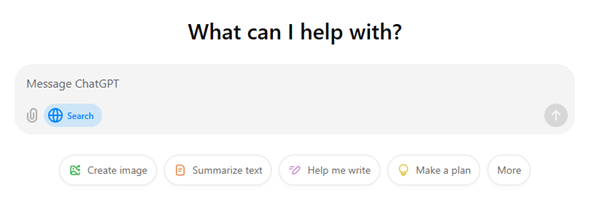
On the one hand, this means that this feature is now neatly aligned to the well-known and well-used ChatGPT. On the other hand, this means the user has to cognitively decide that they want to search the web for their query and manually click the button. It will be interesting to see how many users click the button or simply use Chat GTP as normal.
2. Sources – Citations & Search Results are the new 10 blue links.
We never expected to see traditional “search results” on ChatGPT search. For instance, the “ten blue links” we’ve seen over the past 20 years on Google or Bing.
Results on ChatGPT are often combinations of paragraphs or bullet points with citations in the text (There seems to be many different result types images, maps, tables etc). The source panel does not appear automatically on the right-hand side for the user, rather it requires a click on the sources button at the end of the results to see.
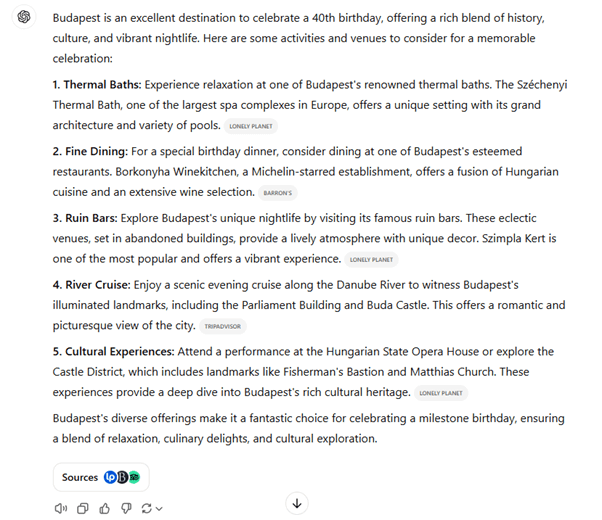
Most businesses and websites will still be obsessed with the notion of driving traffic to their websites, and while traffic can be driven to your site from a ChatGPT search result, a huge amount of traffic should not be expected (or the equivalent that Google does). This is not just simply due to the UI placing less emphasis on a click, but also due to the intent of the user.
We expect that users are not looking to click on results, rather that they would prefer to read an answer that has been curated for them by AI. A user might click the link once they have their answer, or they may open a new tab and search for a company or product mentioned by the AI.
For example, a user asks ChatGPT Search to help them shortlist options of holiday destination for friends that all live in different locations, once they have a place selected they would then revert to a traditional search journey. Heading to Skyscanner to find flights, Trip Advisor to look for a hotel etc.
They just used the AI to help with the complex task of short listing for people in different locations.
However, there is still the odd inline link that appears in results which could drive traffic to a site.
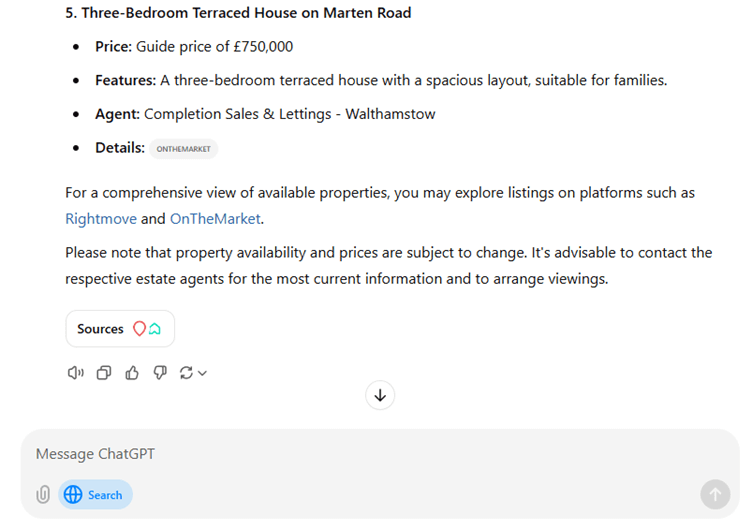
3. Sources – Citations and Search Results.
As mentioned in the previous point, there are two different types of sources, citations, and search results. Details of these appear when you click the ‘sources’ button which appears at the bottom of the article.
Citations
- Are used in the main answer they are linked to in the small grey buttons
- They appear at the top on the side bar
- A citation can also be listed as a search result
- A citation can appear multiple times in the answer
- Sometimes there are no citations for an answer
Search Results
- There tend to be more search results listed than citations
- One domain can provide multiple sources
- You need to scroll down to see all of them
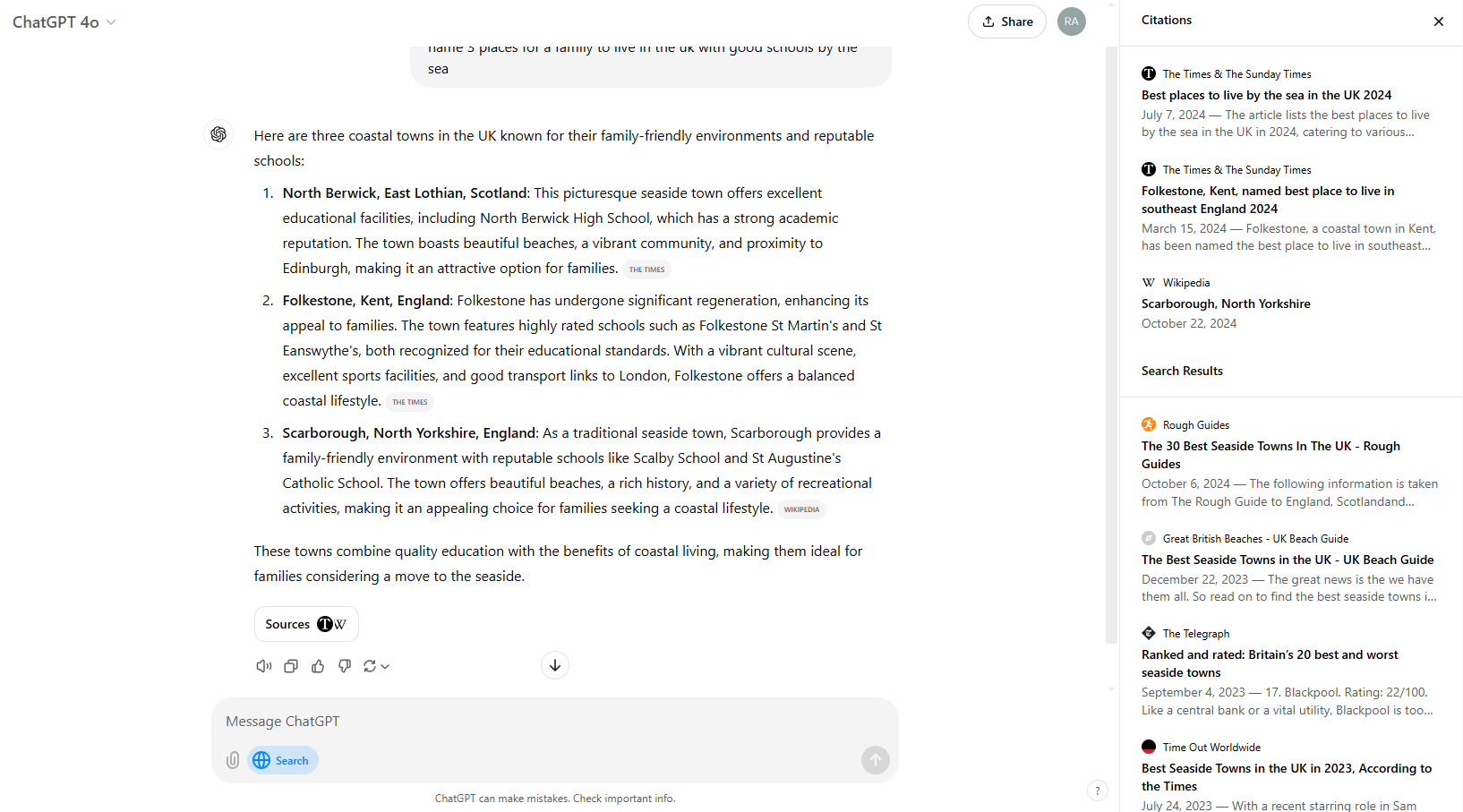
For both citation and search results, the title tag and meta description from the page are used to provide the text.
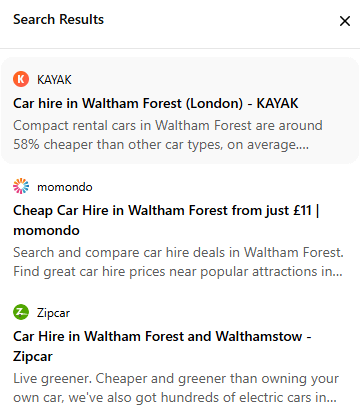
4. Favicon design and branding is important.
In the sources button and the citations sidebar on the right, the only branding that appears is your favicon which appears alongside your brand name.
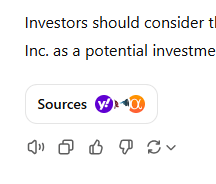
Having an easily recognisable favicon that aligns with your brand colours and assets is important: having a favicon that is not instantly recognisable could reduce your click through rate.
When ChatGPT is “thinking”, various favicons flash up. This acts as a prelude to the user that trusted sources are being brought into consideration to generate the answer to your question.
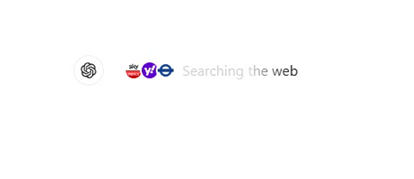
5. Open in new tab.
Unlike Google, if you click on the link which appears in the generated answer or in the sources section, your link will be opened in a new tab. Traditionally, search engines do not force the user to open links in a new tab.
This change in behaviour means that you will still have ChatGPT open even if you click off and away to one of the recommended sources.
6. Default search engine.
After a while of searching, you are prompted to “Use ChatGPT for every search” by installing the Chrome extension, a swap that would make ChatGPT your default search engine from Chrome.
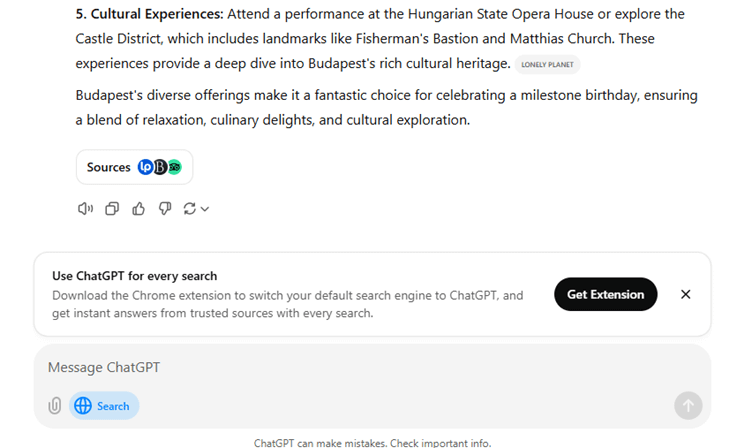
Once installed, to make a new search, you simply type and a new tab opens to search on ChatGPT with your search query.
However, this isn’t as quick as a Google search. This may prove irritating when you are hoping to reach a website directly, with ChatGPT opening instead.
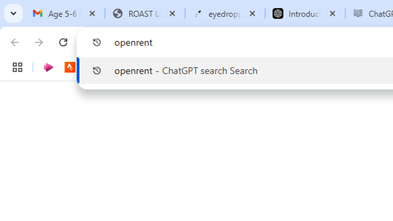
With this new release by OpenAI, ROAST are excited to see how ChatGPT Search will shape the future of search. For client at ROAST we are working on a program of work to track the impact of AI platforms on search. If you want to know more about how AI is impacting search please get in contact.





