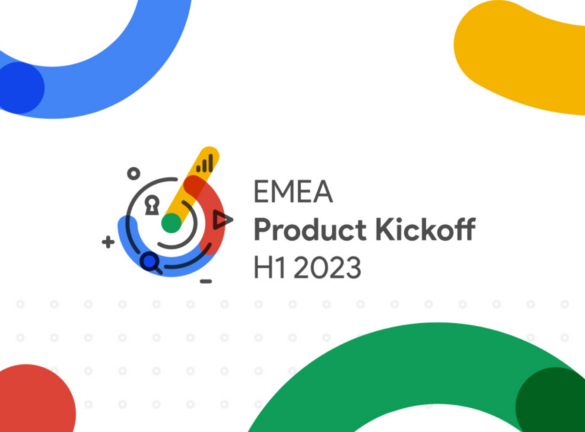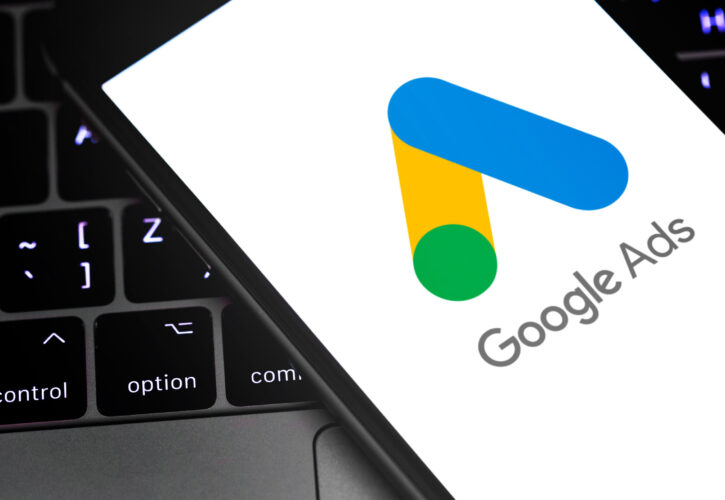
What is Google Keyword Planner And How Does It Work?
The keyword planner is an invaluable tool for anyone in PPC, whether a fresh Account Executive, a seasoned veteran or a new business specialist. In this article we’ll cover:
- Firstly how to find keyword planner
- How to manually enter keywords or get Google to crawl your website
- Finally, we’ll show off the new ‘refine’ feature to get the most relevant suggestions
You may even pick up some tips and tricks along the way.
Where to find it?
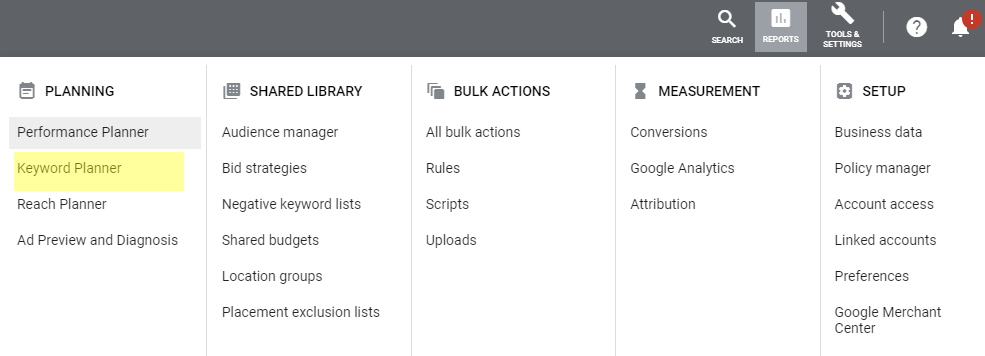
It is very easy to find, simply navigate to the ‘Tools & Settings’ button in the top right of your Google Ads account, then look under the ‘Planning’ section.
You’ll then be greeted with the below screen. If you aren’t accessing keyword planner from inside an account, then you’ll be prompted to select one. You need to be within an account so you can create a keyword plan and even new ad groups.
This can be seen in the bottom table if you have any saved keywords plans.
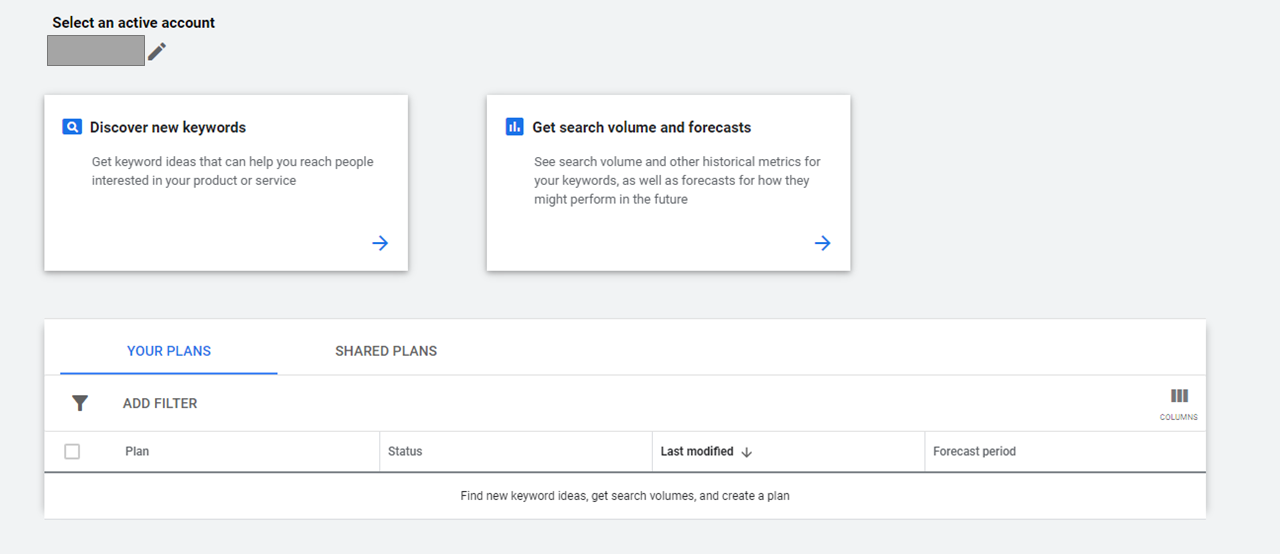
For now, we want to select ‘Discover New Keywords’.
From here you can choose between manually inputting relevant seed terms, or you can either enter a website URL and Google will crawl it and automatically provide a list of keywords. This can cover just a single page or a whole site. At this stage, you can also adjust location targeting and languages.
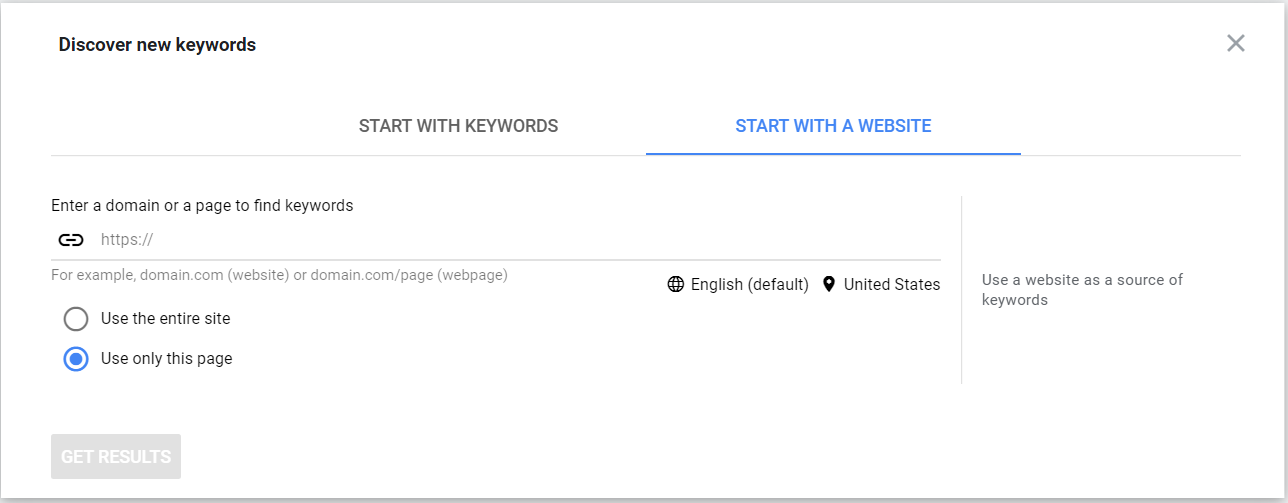
Manually entering seed keywords
A seed keyword will be the keyword(s) you start with and then expand upon using the planner. This is fairly intuitive, just include some search terms which you either want to know the search volume of or want to find similar keywords to add to your list. The caveat here is that you can only have ten of these at a time, but it’s best to group themes of searches together anyway so this isn’t often a problem.
Once you’ve entered your terms, you’ll be greeted with a few different bits of information:
- Suggestions of additional, similar keywords to add to your seed list.
- Monthly search volume trends for the whole list of keyword ideas, not just the terms you entered, this can also be changed to show breakdowns by device and location.
- The average search volume of your starting keywords, an index of Competition (low/med/high) as well as a range of CPC’s from low to high. The planner will also tell you if the keyword already exists in the account.
- Finally, you can see the additional keyword ideas which are often too large to manually look through. Filtering by highest monthly volume will help you focus on keywords which are likely to have the most impact.
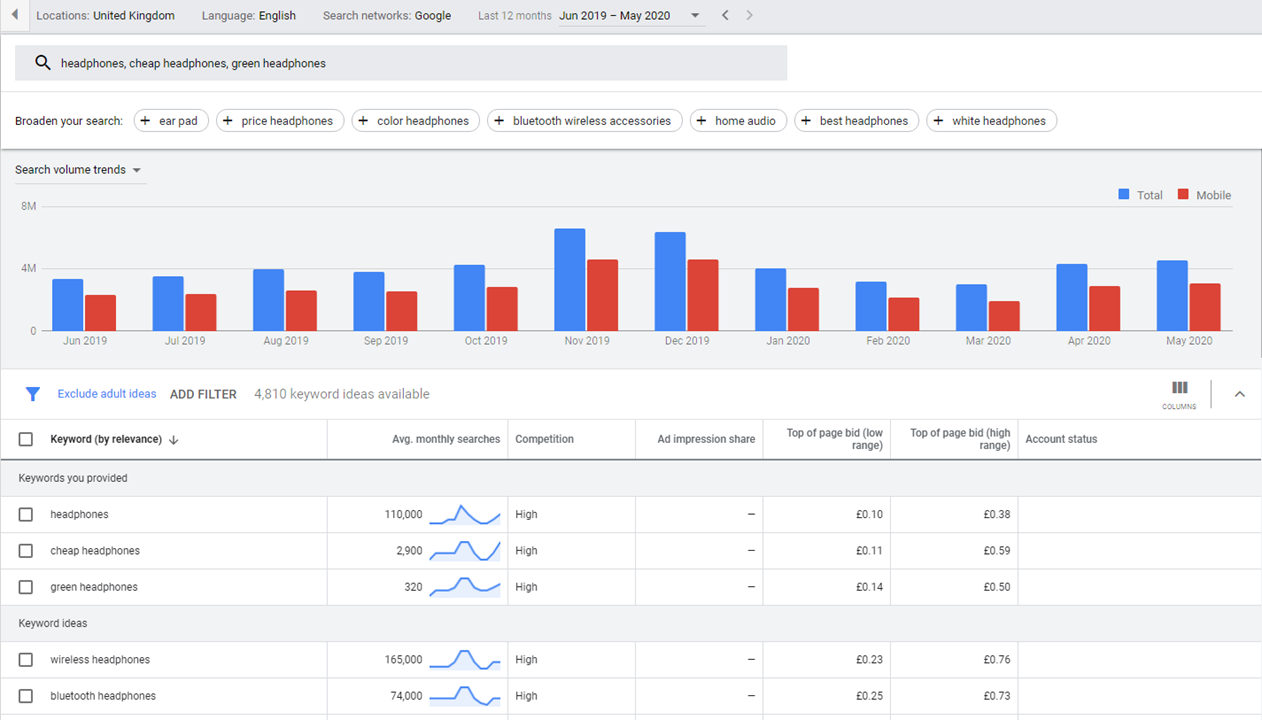
Now that you know the key things to look out for, there are a couple of additional options to play with at the top, including adjusting to include Search Partners or to get historical volume over a larger date range. Handily, you can also download this data to send on to others or format and filter in different ways.
Find keywords using a website
This works in the same way, but rather than manually choosing the starting keywords, Google will automatically provide a list of keyword ideas based on the webpage or site.
You are likely to get fewer total suggestions here if you are just focusing on a single page, as you can see below the URL has brought up 773 keyword ideas, compared to over 4,000 in the above manual seed search. This method is very useful for getting the most relevant keywords, but can also sometimes pull in random site terms, especially if the page isn’t very well structured.
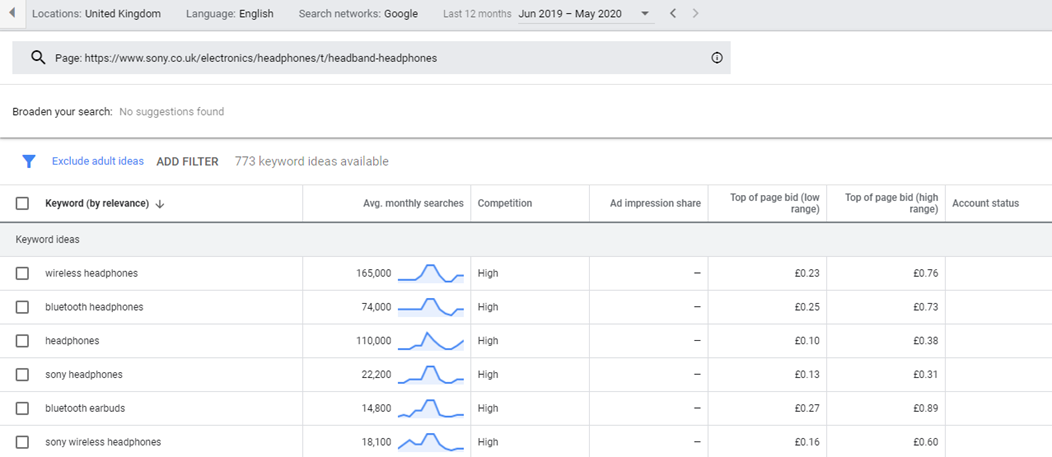
Making the most of the new ‘Refine Keywords’ tool.
This is a new feature that helps you trim down the irrelevant keywords even further. Let’s say you only want keywords around generic headphone terms, you can now easily filter out most Brand terms (e.g Beats or Sony). I say mostly because some lesser-known brands to Google can still slip through.
You could even filter it further if you only want to look at wireless headphones, just by ticking a box.

Using the refine keywords tool can save a massive amount of time and help you avoid sifting through the keyword list looking just for ‘wireless’ terms.
There is no option to manually add refinements, so you’ll need to rely on what the system deems relevant. That said, it’s still possible to filter for only keywords which include ‘wireless’ by either using the Filter button above the keyword ideas or downloading and filtering in an Excel.

Now that you know how to get your keywords, how to adjust your settings and filter for just what you want to see, you can start to make use of them. Keyword Planner should be used by everyone from an Account Executive to a New Business Specialist as an essential tool. It can be used to build a campaign from scratch, expand an existing campaign or look at costs and competition of potential new keywords.
So whether you want to add them into your account right away or use them to forecast spend for a client (more on this in a later ROAST Resource), you can see how easy it is to explore and expand your keyword set.
Thank you for reading this ROAST Resource, to continue learning, why not read this guide to using Google Ads Editor.